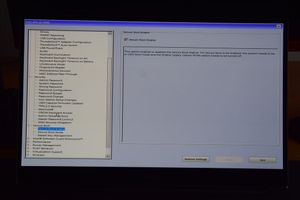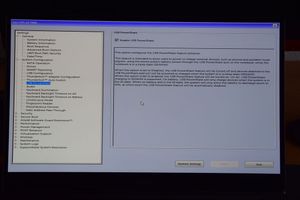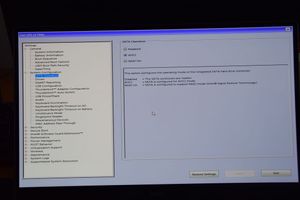Dell XPS 15 7590
1. Change WiFi chip for Intel 9260
2. BIOS settings
3. Manjaro
4. Arch Wiki
https://wiki.archlinux.org/index.php/Dell_XPS_15_7590
5. Terminal settings
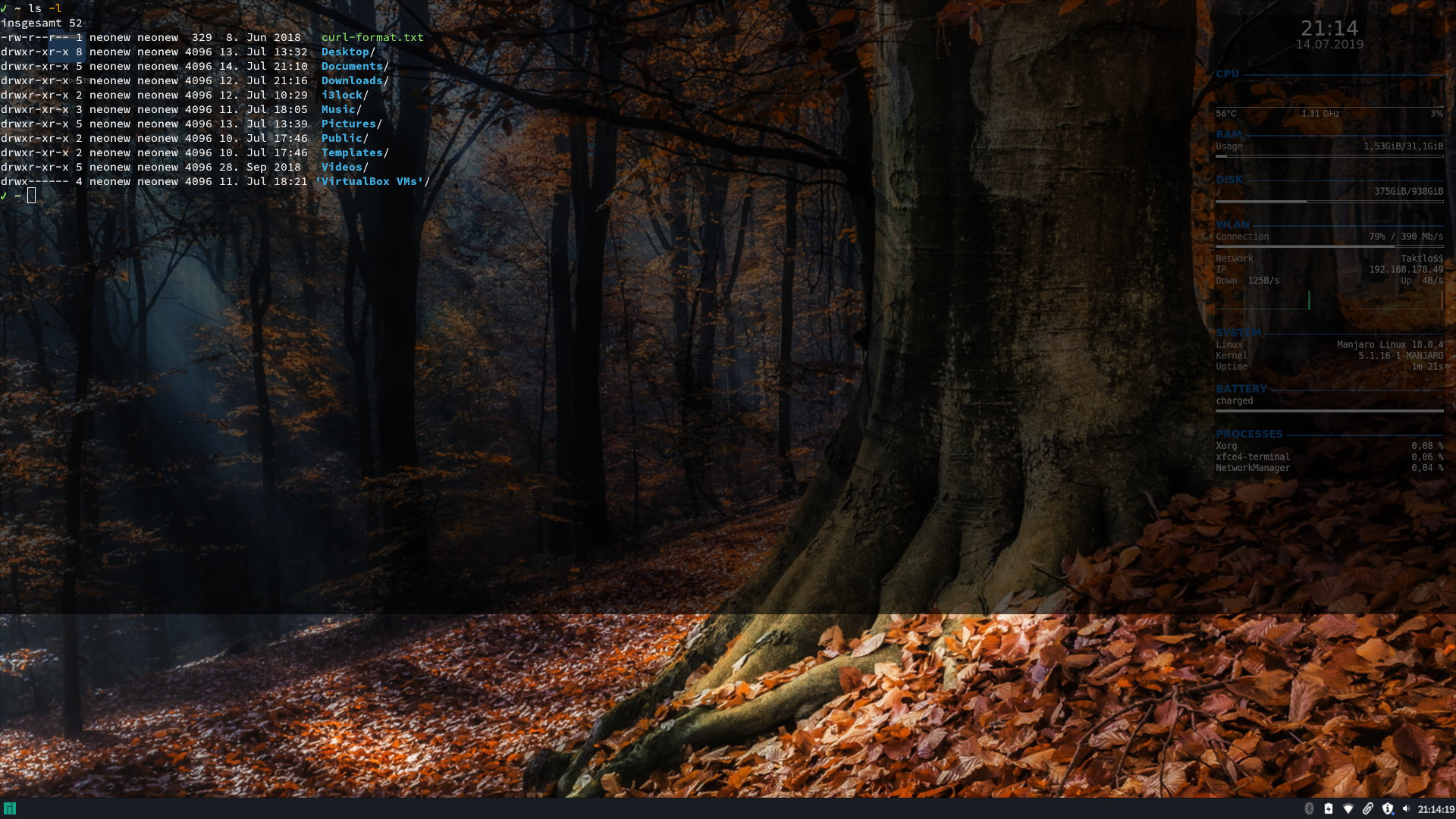
[Configuration]
MiscAlwaysShowTabs=FALSE
MiscBell=FALSE
MiscBordersDefault=FALSE
MiscCursorBlinks=FALSE
MiscCursorShape=TERMINAL_CURSOR_SHAPE_BLOCK
MiscDefaultGeometry=130x38
MiscInheritGeometry=FALSE
MiscMenubarDefault=FALSE
MiscMouseAutohide=FALSE
MiscToolbarDefault=FALSE
MiscConfirmClose=TRUE
MiscCycleTabs=TRUE
MiscTabCloseButtons=TRUE
MiscTabCloseMiddleClick=TRUE
MiscTabPosition=GTK_POS_TOP
MiscHighlightUrls=TRUE
ScrollingLines=999999
BackgroundDarkness=0,860000
ScrollingOnOutput=FALSE
MiscBellUrgent=FALSE
MiscMouseWheelZoom=TRUE
MiscMiddleClickOpensUri=FALSE
MiscCopyOnSelect=FALSE
MiscRewrapOnResize=TRUE
MiscUseShiftArrowsToScroll=FALSE
MiscSlimTabs=FALSE
MiscNewTabAdjacent=FALSE
BackgroundImageFile=/home/neonew/Bilder/Frischer-Waldtropfen.jpg
BackgroundImageStyle=TERMINAL_BACKGROUND_STYLE_STRETCHED
BackgroundImageShading=0,650000
MiscShowRelaunchDialog=TRUE
FontName=Source Code Pro 11
BackgroundMode=TERMINAL_BACKGROUND_IMAGE
MiscSearchDialogOpacity=100
MiscShowUnsafePasteDialog=TRUE
ScrollingBar=TERMINAL_SCROLLBAR_NONE
DropdownAlwaysShowTabs=FALSE
DropdownKeepAbove=FALSE
DropdownKeepOpenDefault=TRUE
DropdownStatusIcon=FALSE
ColorPalette=rgb(37,31,31);rgb(230,131,96);rgb(148,231,107);rgb(255,172,24);rgb(70,174,222);rgb(240,85,121);rgb(214,219,172);rgb(239,239,239);rgb(94,94,94);rgb(255,169,138);rgb(149,231,107);rgb(255,172,24);rgb(70,174,222);rgb(238,94,128);rgb(214,219,172);rgb(239,239,239)
DropdownWidth=100
DropdownHeight=75
ColorForeground=#ffffffffffff
ColorBackground=#000000000000
ColorCursor=#ffffffffffff6. yay
Just as in the readme:
cd /tmp
mkdir yay-build
cd yay-build
git clone https://aur.archlinux.org/yay.git
cd yay
makepkg -si6.1. PKGBUILD (.tar)
In /etc/makepkg.conf change the line:
PKGEXT='.pkg.tar'7. intel-undervolt
yay -S intel-undervoltModify /etc/intel-undervolt.conf.
I've set this on my i9-9980HK:
undervolt 0 'CPU' -150
undervolt 1 'GPU' -75
undervolt 2 'CPU Cache' -80sudo intel-undervolt apply
# If this was successful, and you did some tests to make sure it's stable:
systemctl enable intel-undervolt.service8. XDG user dirs
Manjaro creates localized user directories by default. I don't like it too much.
So my ~/.config/user-dirs.dirs looks like:
XDG_DESKTOP_DIR="$HOME/Desktop"
XDG_DOWNLOAD_DIR="$HOME/Downloads"
XDG_TEMPLATES_DIR="$HOME/Templates"
XDG_PUBLICSHARE_DIR="$HOME/Public"
XDG_DOCUMENTS_DIR="$HOME/Documents"
XDG_MUSIC_DIR="$HOME/Music"
XDG_PICTURES_DIR="$HOME/Pictures"
XDG_VIDEOS_DIR="$HOME/Videos"9. ecryptfs
Login as root after a fresh reboot. No other user session should exist.
modprobe ecryptfs
ecryptfs-migrate-home -u usernameChange /etc/pam.d/system-auth according to ECryptfs#Encrypting_a_home_directory.
10. hwclock
Set current system time and write it to BIOS.
sudo ntpdate 0.europe.pool.ntp.org
sudo hwclock --show
sudo hwclock --systohc11. xcape
There is a problem if you want the Super Key to open your whiskermenu, but also want to set custom shortcuts like Super+E to open your file manager. So create a new file:
[Desktop Entry]
Type=Application
Name=xcape
Exec=/usr/bin/xcape -e 'Super_L=Alt_L|F9;Super_R=Alt_L|F9'
StartupNotify=false
Terminal=falseInstall xcape:
sudo pacman -S xcapeFrom now on, if you just press the Super Key, the whiskermenu should open. But if you press Super+E, your file manager opens but the whiskermenu does not.
12. My shortcuts
| Command | Shortcut | Description |
|---|---|---|
| exo-open --launch FileManager | Super+E | Thunar |
| exo-open --launch MailReader | Super+T | Thunderbird |
| exo-open --launch WebBrowser | Super+W | Chromium |
| galculator | Super+C | Calculator |
| xfce4-screenshooter -f | Full screen | |
| xfce4-screenshooter -w | Shift+Print | Window |
| xfce4-screenshooter -r | Ctrl+Print | Region (user can select it) |
| xfce4-terminal --drop-down | Super+dead circumflex | Console (Counter-Strike style) |
| xflock4 | Ctrl+Alt+Del | Lock the screen |
13. ä vs ^ (aka dead circumflex)
First, I've tried to open the terminal by using just the dead circumflex key. This worked, however my 'ä' key didn't anymore.
Even xev didn't recognize the key. That's why I've changed the shortcut to Super+dead circumflex.
14. xbacklightmon
OLEDs don't have a backlight brightness control. So we can achieve the same effect by changing the gamma.
To test the brightness change manually, run xrandr --output eDP1 --brightness 0.5.
#!/bin/sh
path=/sys/class/backlight/intel_backlight
luminance() {
read -r level < "$path"/actual_brightness
factor=$((max))
new_brightness="$(bc -l <<< "scale = 2; $level / $factor")"
echo "${new_brightness}"
}
read -r max < "$path"/max_brightness
xrandr --output eDP1 --brightness "$(luminance)"
inotifywait -me modify "$path"/actual_brightness | while read; do
xrandr --output eDP1 --brightness "$(luminance)"
done[Desktop Entry]
Type=Application
Name=xbacklightmon
Exec=/usr/local/bin/xbacklightmon
StartupNotify=false
Terminal=false15. slock
slock is a display locker. Clean and fast, no gimmicks.
sudo pacman -S slock
# light-locker opens the lightdm greeter after suspend.
# I don't want this. Go away.
sudo pacman -R light-locker
xfconf-query -c xfce4-session -p /general/LockCommand -s "slock"[Unit]
Description=Lock X session using slock for user %i
Before=sleep.target
[Service]
User=%i
Environment=DISPLAY=:0
ExecStartPre=/usr/bin/xset dpms force suspend
ExecStart=/usr/bin/slock
[Install]
WantedBy=sleep.targetsudo systemctl enable slock@neonew.service16. slick-greeter
yay -S lightdm-slick-greeterHiDPI worked out of the box.
I've changed the background image in /etc/lightdm/slick-greeter.conf.
To test it without going to suspend, you can run dm-tool switch-to-greeter.
17. Power saving
This is what powertop suggested me.
powertop suggested min_power, but Arch Wiki says it might lose data and doesn't save much more power.
ACTION=="add", SUBSYSTEM=="scsi_host", KERNEL=="host*", ATTR{link_power_management_policy}="med_power_with_dipm"This is for the fingerprint reader. Doesn't work anyway.
ACTION=="add", SUBSYSTEM=="usb", TEST=="power/control", ATTR{idVendor}=="27c6", ATTR{idProduct}=="5395", ATTR{power/control}="auto"SUBSYSTEM=="pci", ATTR{power/control}="auto"/etc/sysctl.d/98-powersaving.conf
vm.dirty_writeback_centisecs = 1500On idle I get ~7W power consumption.
18. smbios-thermal-ctl
You can switch between different presets for your CPU, depending on your preference power vs. battery life.
sudo pacman -S libsmbios
sudo smbios-thermal-ctl --info
sudo smbios-thermal-ctl --get-thermal-info
sudo smbios-thermal-ctl --set-thermal-mode=BalancedSee also here: mtorressahli/linuxXPS9570
19. Albert
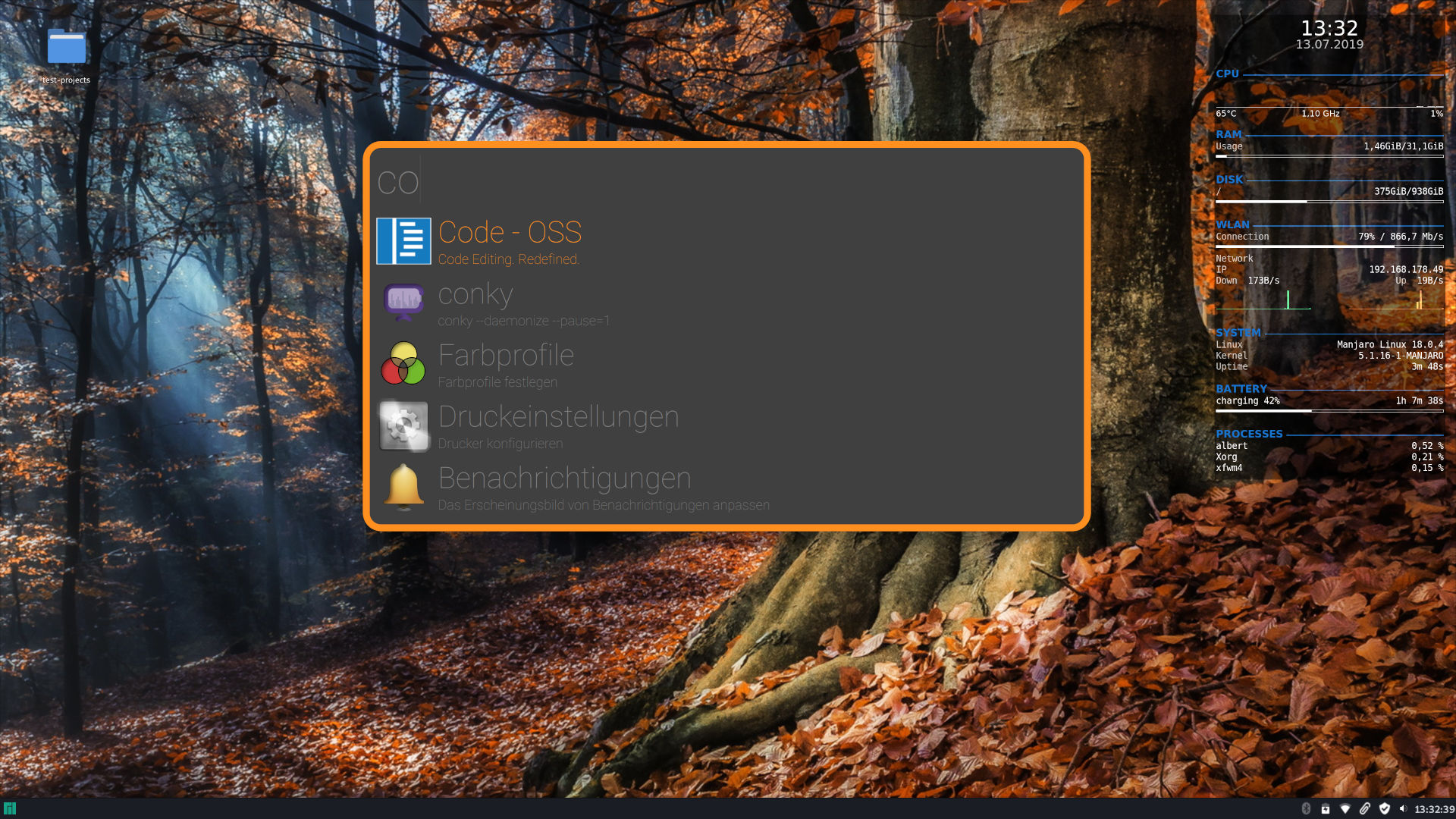
sudo pacman -S albert
sudo pacman -S muparser[General]
frontendId=org.albert.frontend.qmlboxmodel
hotkey=Alt+F9
showTray=false
telemetry=false
terminal=xfce4-terminal --drop-down
[org.albert.extension.applications]
enabled=true
[org.albert.extension.calculator]
enabled=false
[org.albert.extension.hashgenerator]
enabled=true
[org.albert.extension.terminal]
enabled=true
[org.albert.extension.virtualbox]
enabled=true
[org.albert.frontend.qmlboxmodel]
alwaysOnTop=true
clearOnHide=false
hideOnClose=false
hideOnFocusLoss=true
showCentered=true
stylePath=/usr/share/albert/org.albert.frontend.qmlboxmodel/styles/BoxModel/MainComponent.qml
windowPosition=@Point(289 94)
[org.albert.frontend.widgetboxmodel]
alwaysOnTop=true
clearOnHide=false
displayIcons=true
displayScrollbar=false
displayShadow=true
hideOnClose=false
hideOnFocusLoss=true
itemCount=5
showCentered=true
theme=DarkOrange20. Not working
- Fingerprint reader